Navigate to the AI Characters page.
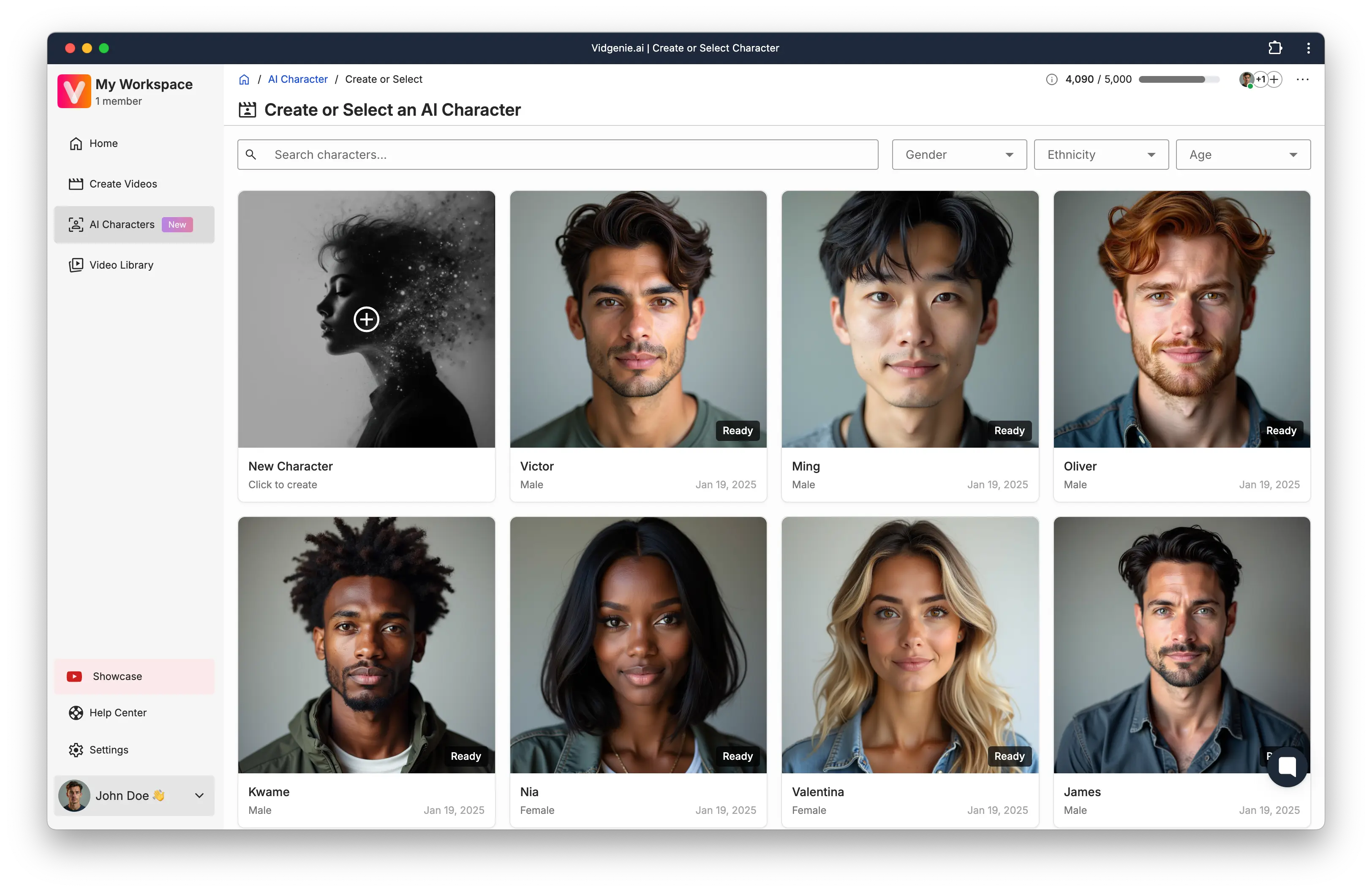
Then, click on the “New Character” box. This will open the “Create New AI Character” dialog window. Select your AI Character’s gender, ethnicity and name and click “Start” to navigate to the Design Character page.
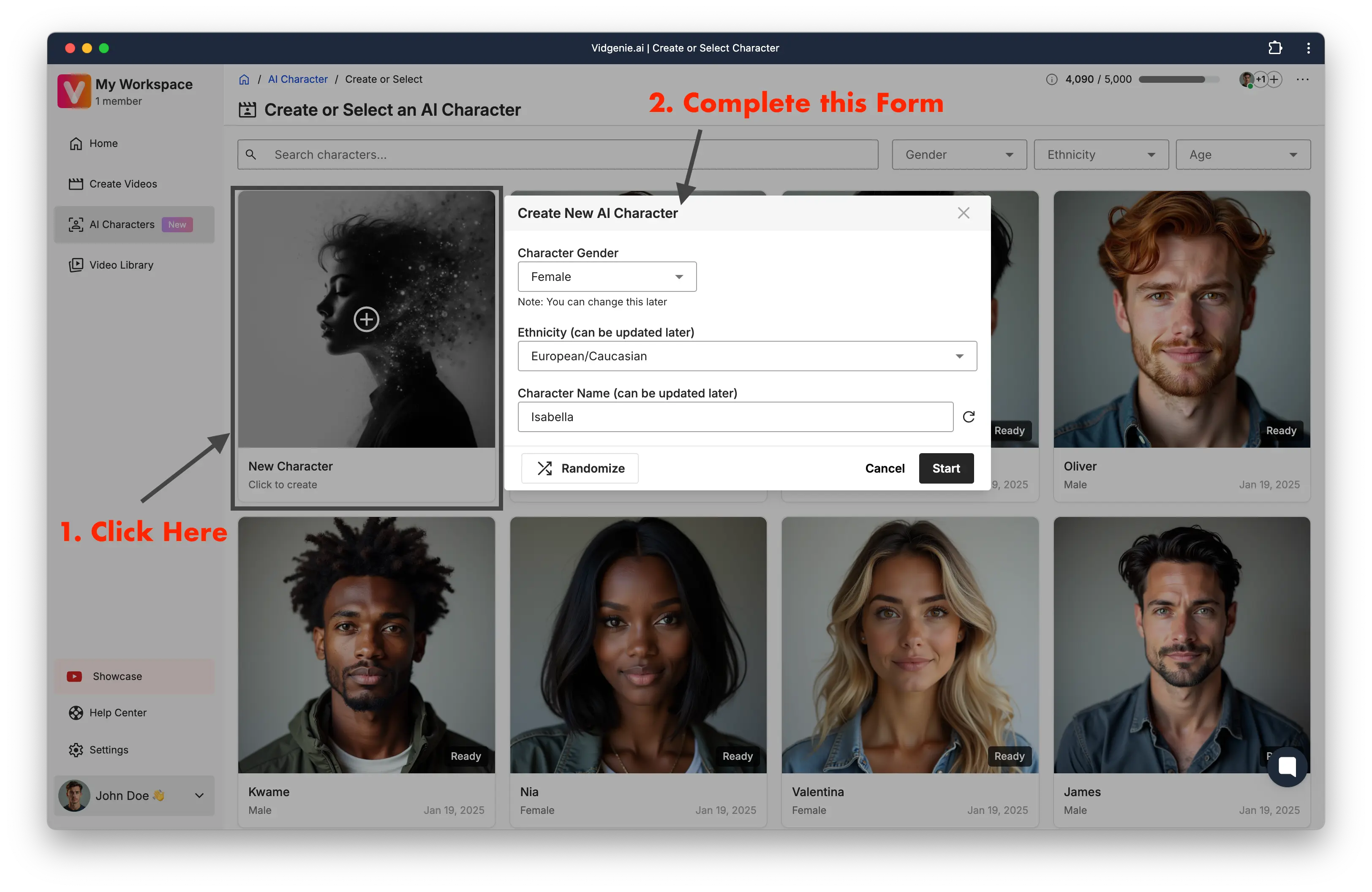
Click the "Upload Image" button to open the upload dialog
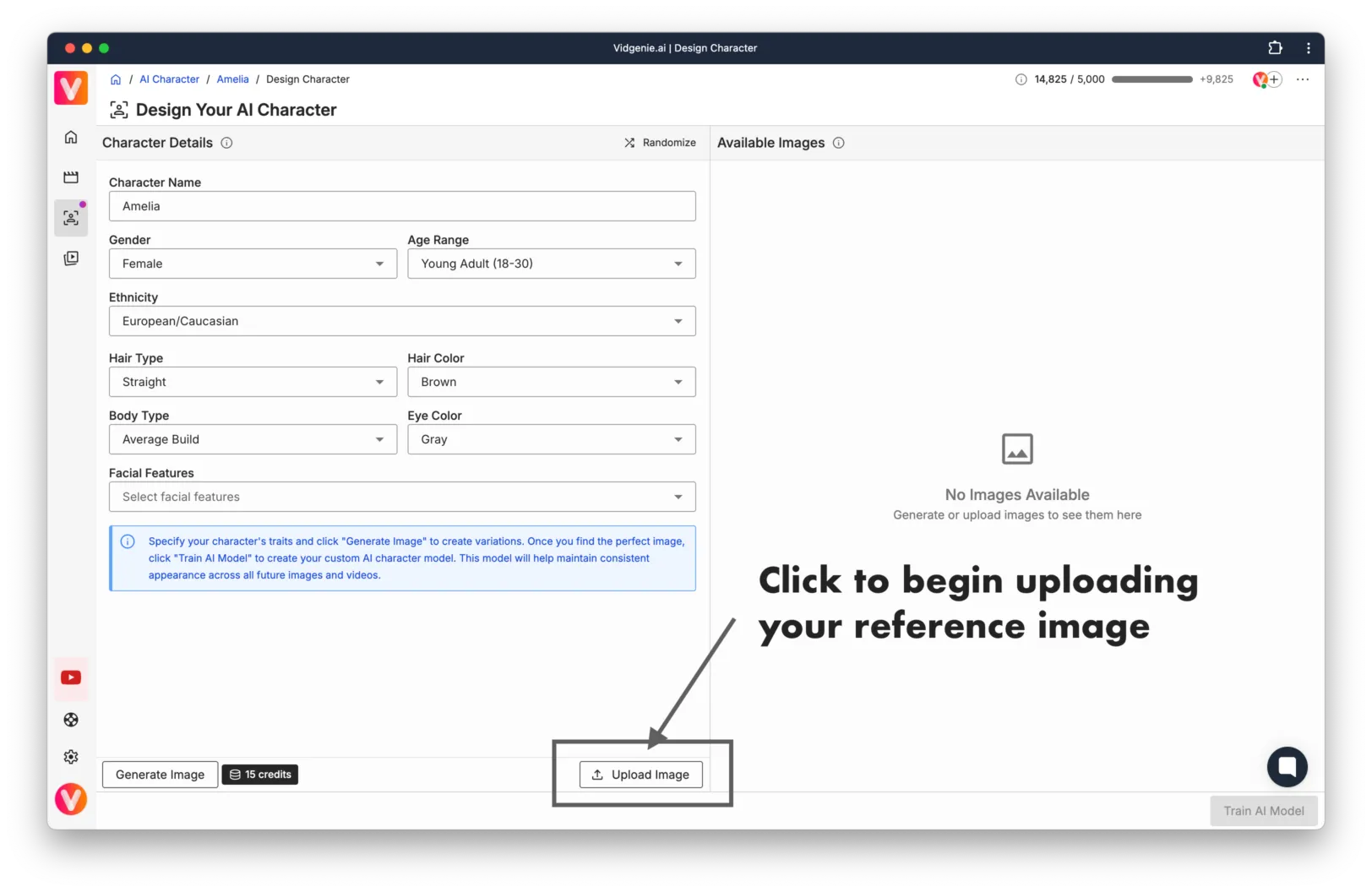
The quality of your AI character depends significantly on the reference image you provide. Let's explore what makes an ideal image for the best possible results.
A perfect reference image combines several key elements that help our AI understand and accurately reproduce your character's features:
Square aspect ratio (1:1)
Minimum dimensions: 1024 x 1024 pixels
Clear, well-lit face visibility
Medium or close-up shot (face height should be 30% of image height)
Front-facing pose (head and shoulders composition)

Example of a good reference image
To ensure the best training results, we recommend steering clear of certain types of images that can confuse the AI or produce suboptimal results:
Group photos (the AI won't know which person to focus on)
Blurry or low-resolution images
Side profiles
Full body shots
Heavy filters or editing

Example of a bad reference image
Let's walk through the three-step process of preparing your image for AI training.
Getting your image into our system is straightforward. You can either click to select an image from your device or simply drag and drop it onto the upload area. Both methods work equally well – choose what's most comfortable for you.
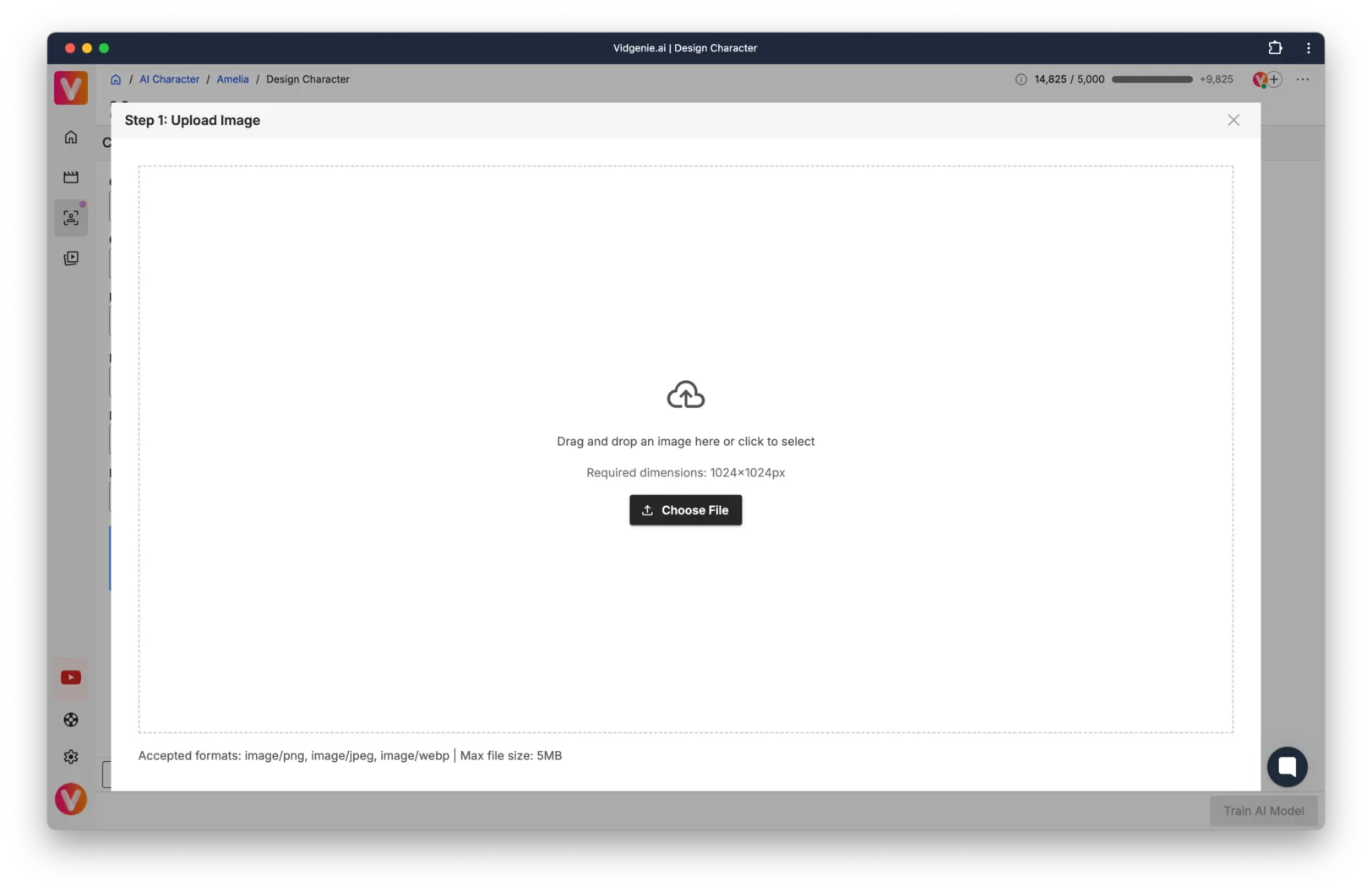
Once your image is uploaded, you'll use our intuitive cropping tool to perfect the composition. Focus on these key aspects:
Center the face in the frame
Maintain the head and shoulders composition
Remove any other people from the image
Ensure a balanced, clean composition
When you're satisfied with the crop, click "Continue" to move forward.
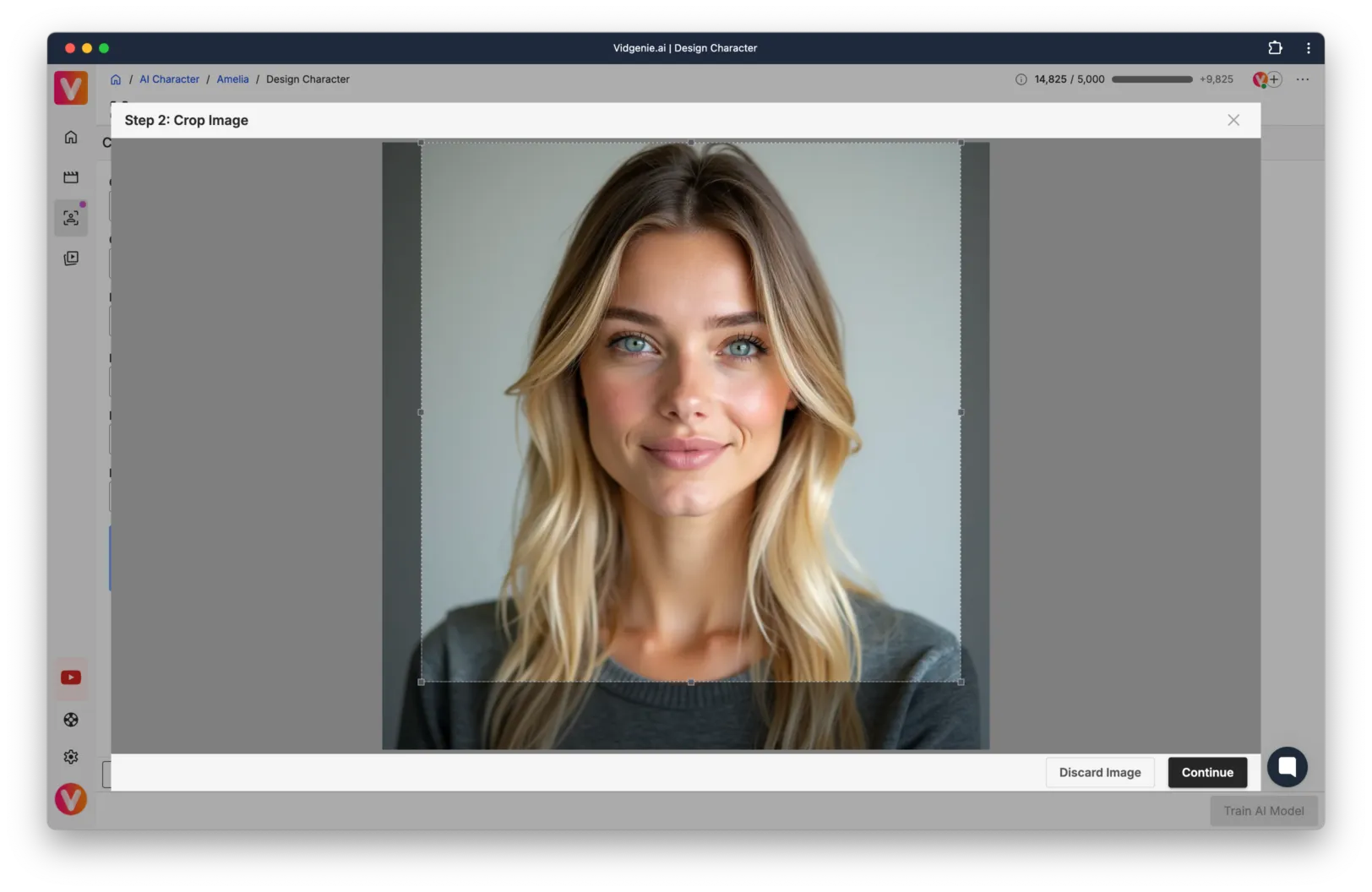
This is perhaps the most crucial step in the process. The physical characteristics you specify here will guide the AI in understanding and reproducing your character's unique features.
 IMPORTANT: Take extra care with these selections, as they cannot be modified after training begins:
IMPORTANT: Take extra care with these selections, as they cannot be modified after training begins:
Gender
Age group
Ethnicity
Hair type and color
Body type
Eye color
Facial features
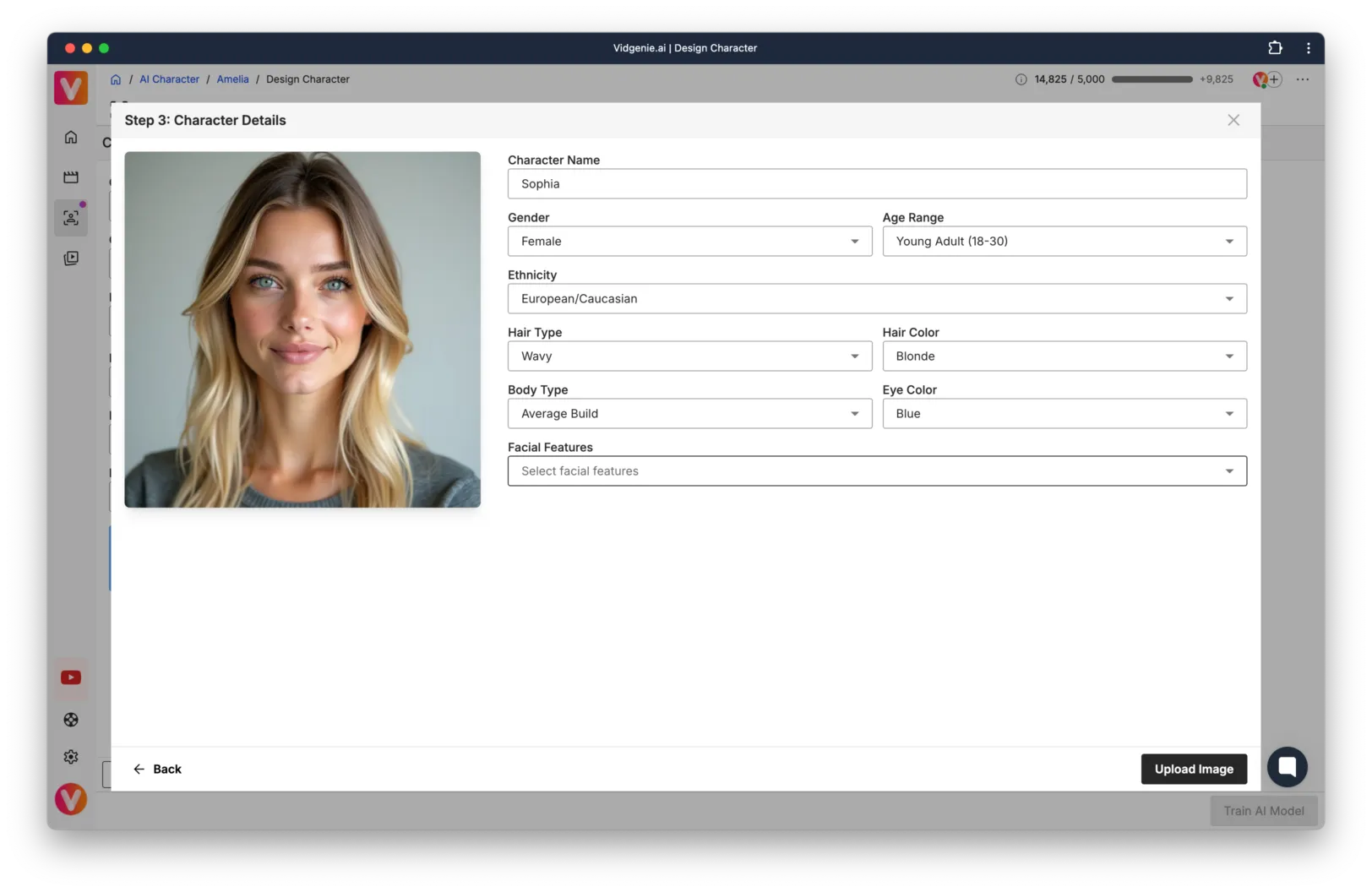
After carefully selecting all characteristics, click "Upload Image" to proceed.
With your image properly prepared, you'll find it in the "Available Images" section. Select your image and click "Train AI Model" to begin the transformation process.
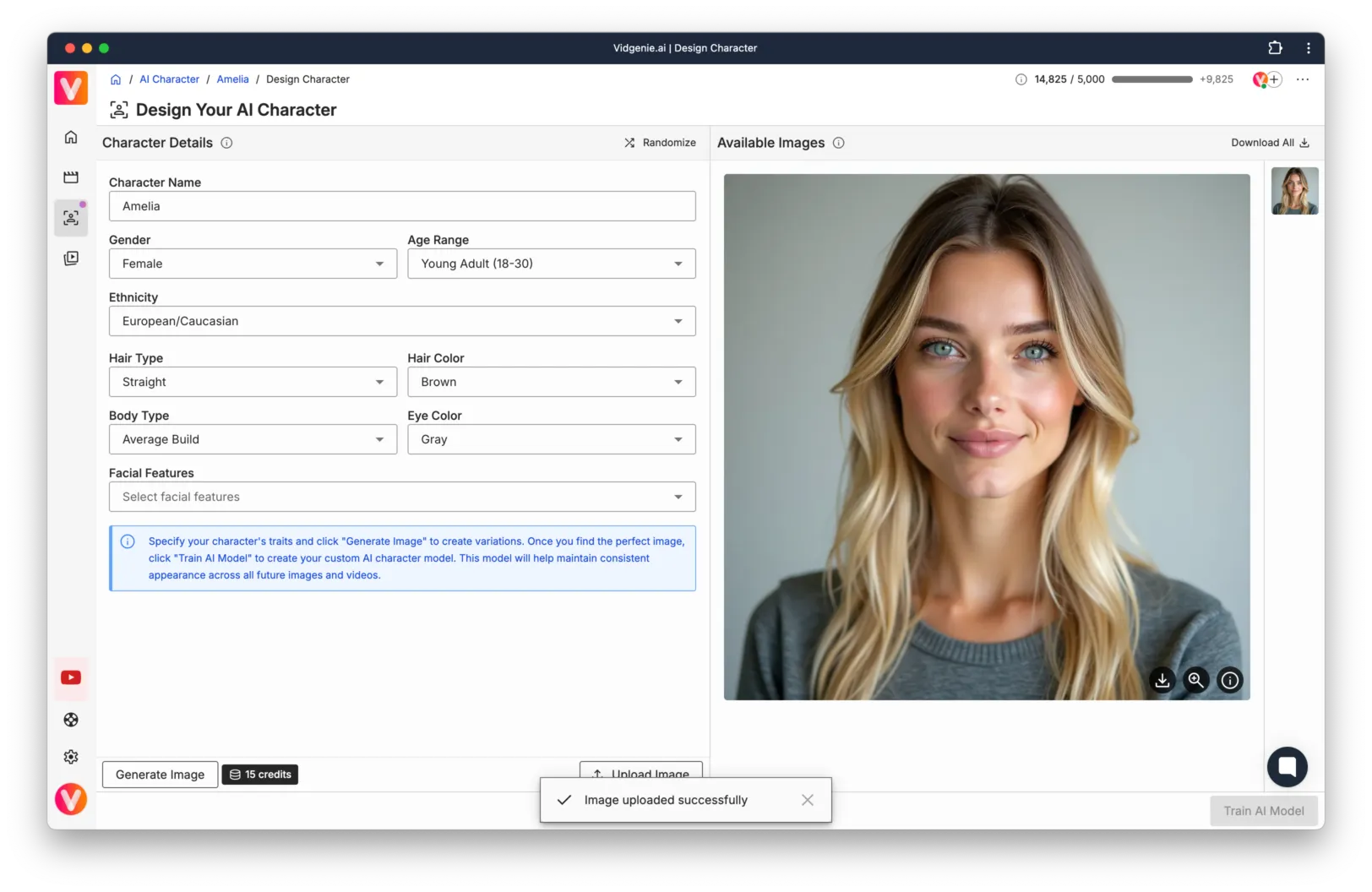
In the training dialog:
Review your uploaded image and characteristics
Select AI Character Style:
Realistic: For photorealistic outputs
3D Pixar: For animated style outputs
Click "Start Training"
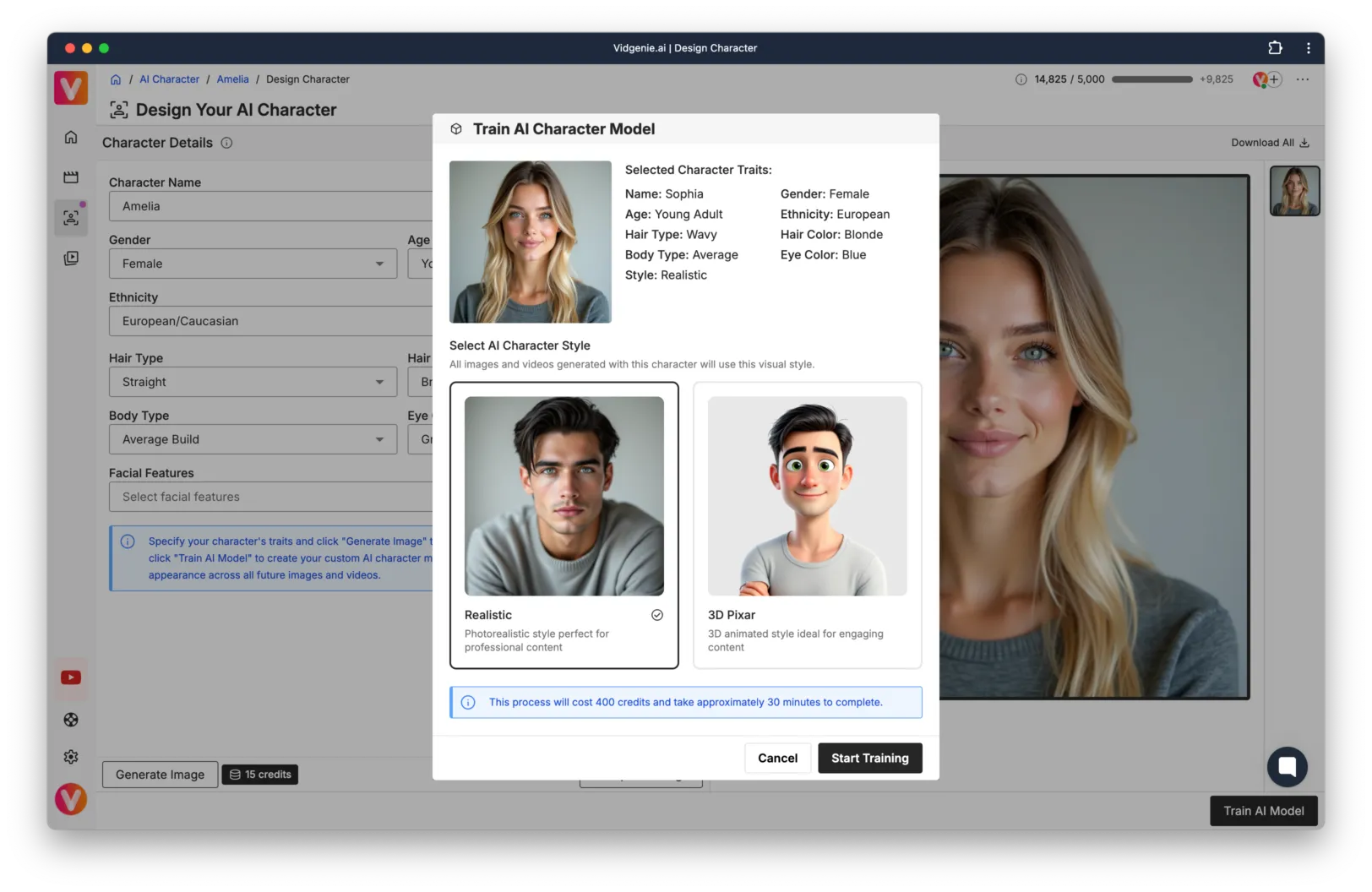
Once you initiate training, our AI system begins its work. The process typically takes 45-60 minutes to complete. You don't need to stay on the page – we'll send you an email notification when your character is ready.
Creating a successful AI character comes down to attention to detail in three key areas:
Image Quality Matters: The better your source image, the better your results will be. Ensure good lighting and clarity.
Accurate Characteristics: Take time to precisely match the physical attributes to your reference image.
Proper Cropping: A well-framed image with centered features will lead to more consistent results.
Once your character training is complete, a world of creative possibilities opens up. You'll be able to:
Generate consistent AI images featuring your character
Create engaging video clips
Place your character in various scenarios and settings
If you encounter any issues during the upload process, check these common solutions:
Verify your image meets the size requirements (up to 5MB)
Ensure you're using a supported format (JPG, PNG, WEBP)
Check that your image has sufficient lighting and clarity
Try adjusting your crop to better frame the face
---
Need help? Contact our support team by sending us an email at support@vidgenie.ai