When creating videos with AI-generated images that include text, quotes, or captions, you might encounter issues with text accuracy and clarity. This comprehensive guide explains why these issues occur and provides detailed solutions to help you generate images with clear, accurate text.
Current AI image generation technology, while powerful in creating visual content, has inherent limitations when it comes to rendering text accurately within images. This is a common challenge across most AI image models, including those available in our Starter, Creator, and Pro plans. The models are primarily trained to understand and generate visual elements, making text generation a secondary capability that isn't always perfect.
The most frequent issue users encounter is misspelled words in generated text. This happens because AI models process text as visual patterns rather than actual language, sometimes leading to incorrect character placement or substitutions.
Sometimes, the generated text appears distorted or unreadable, especially when the text is long or when the image has complex visual elements competing for space.
Text positioning and alignment might not always appear as intended, particularly when trying to generate text in specific locations within the image.
Notice how the text is garbled or misspelled, despite the overall composition being good
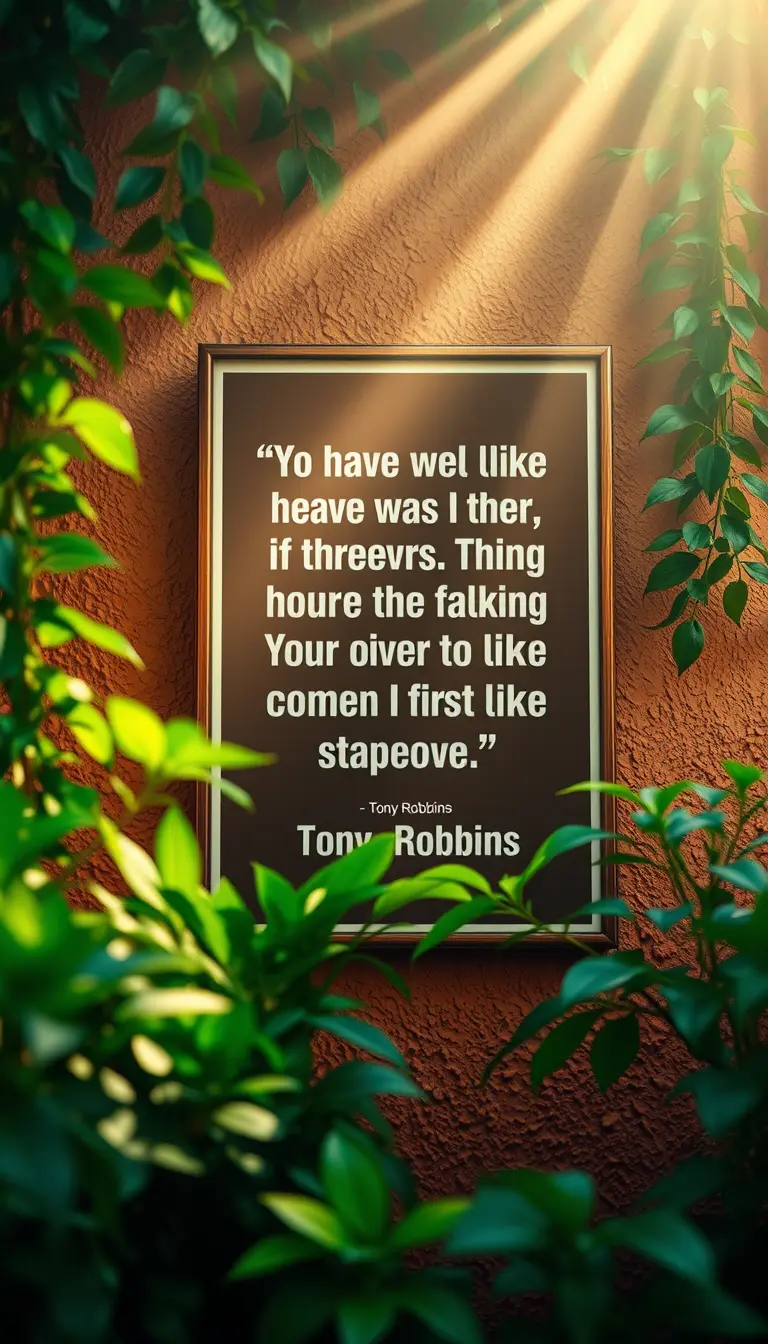
Notice the clear, accurate text rendering using the Red Panda model

Explicit Quote: The exact text is provided in quotation marks
Clear Positioning: Specifies that the quote should be centered and clearly visible
Maintained Context: Keeps the artistic elements (plants, atmosphere) while prioritizing text clarity
Model Selection: Uses Red Panda model for superior text rendering
We've specifically integrated the Red Panda model into our platform to address these text-generation challenges. This model excels at generating clear, accurate text within images, making it the ideal choice for scenes that require quotes, captions, or any text elements.
Always select the Red Panda model when generating images that require text elements. This model is optimized for text clarity and accuracy, significantly reducing the likelihood of errors.
For optimal results:
Limit text to 8-10 words maximum
Break longer quotes into multiple scenes
Focus on key phrases rather than full paragraphs
When writing your image prompts:
Specify the exact text you want to appear
Mention that text clarity is important
Use quotation marks around the exact text you want to generate
Include text placement instructions (if applicable)
Before finalizing your video:
Review all text-containing images carefully
Regenerate problematic scenes using the Red Panda model
Consider simplifying complex text scenes into simpler ones
Quote Formatting: Always include the exact quote in quotation marks within your description. For example:
 "Create a poster with Tony Robbins quote about journey"
"Create a poster with Tony Robbins quote about journey"
 "Create a poster with the exact quote: 'The only impossible journey is the one you never begin.' - Tony Robbins"
"Create a poster with the exact quote: 'The only impossible journey is the one you never begin.' - Tony Robbins"
Text Placement: When possible, specify where you want the text to appear in the image (e.g., "centered", "top", "bottom").
Background Contrast: Request backgrounds that provide good contrast for text readability (e.g., "ensure text is readable against the background").
Model Selection: Always use the Red Panda model for scenes containing quotes or text.
Before generating any image with text:
Switch to Red Panda model
Include exact quote/text in quotation marks
Keep text under 10 words
Specify text placement
Request clear visibility and readability
Consider background contrast
Review and regenerate if needed
Don't include more than 10 words of text in a single image
Avoid complex formatting requirements
Don't expect perfect calligraphy or stylized fonts
Don't use standard models for text-critical scenes
If you encounter text issues:
Switch to the Red Panda model
Simplify your text requirements
Make text requirements explicit in your prompt
Regenerate the image
If issues persist, consider breaking the text into multiple scenes