This guide will walk you through creating your first video using Vidgenie's Quick Create option. For advanced features, check our detailed guides after you're comfortable with the basics.
From your dashboard, click the "Create New Video" button in the top right corner. You'll land on our video categories page where you can browse through various content types or choose "Custom Topic" for your unique idea.
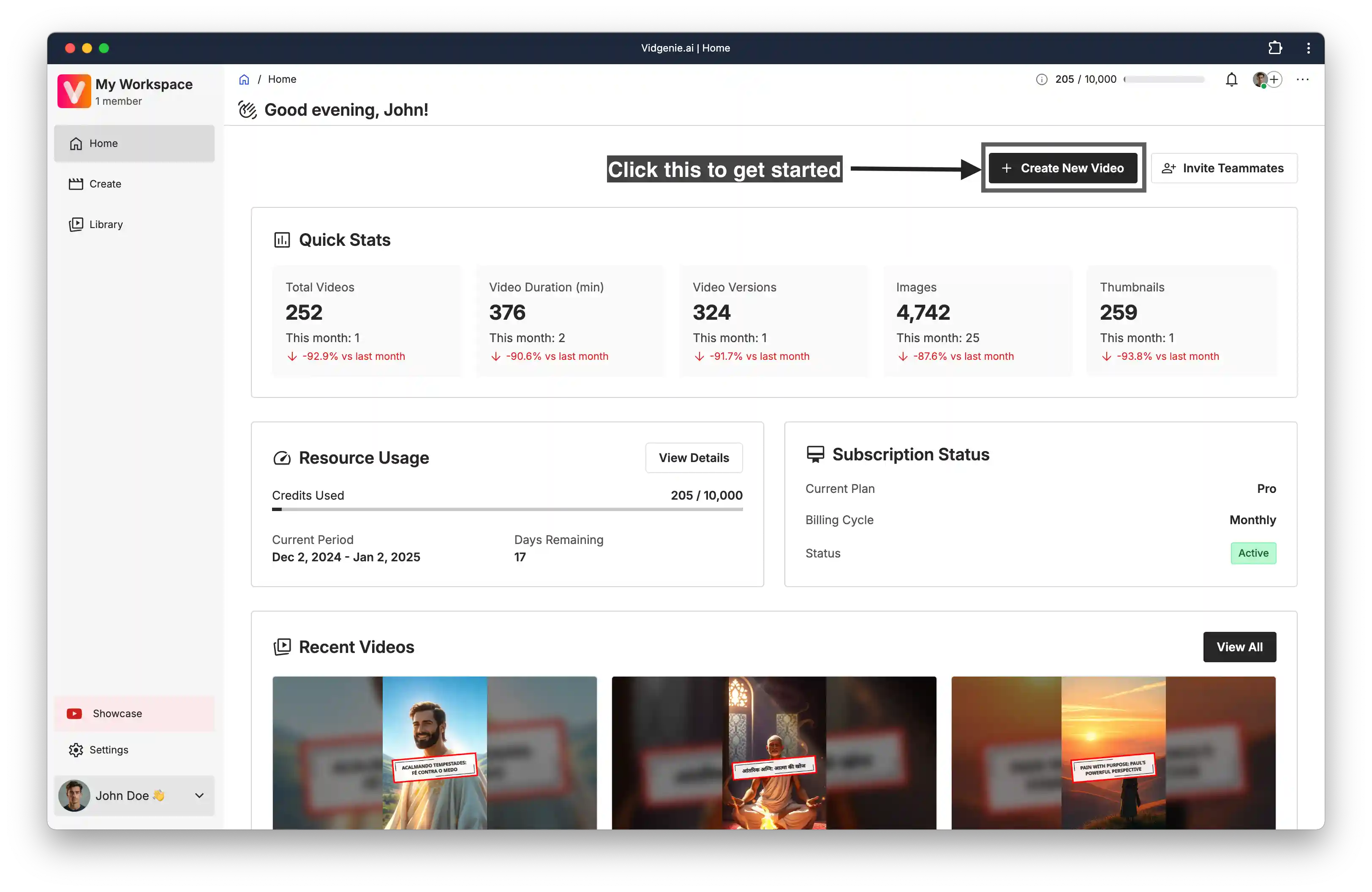
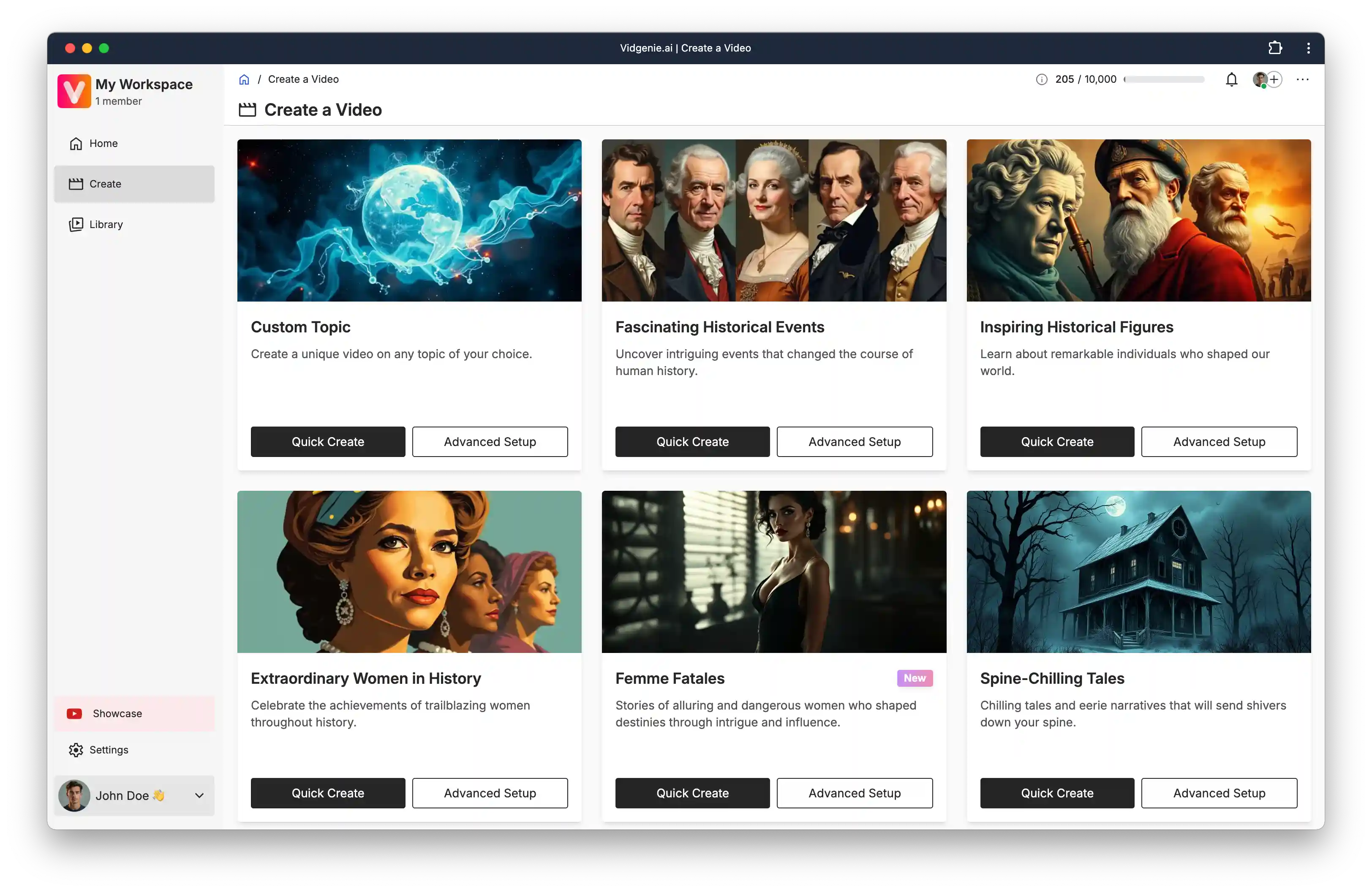
Vidgenie offers two ways to create videos. For your first video, we recommend using Quick Create, which provides optimized default settings while still giving you control over essential options. Advanced Setup is available when you're ready to fine-tune every aspect of your videos.
In Quick Create, you'll set up your video basics in a simple flow:
First, establish your content foundation:
Select your video category and topic
Choose your preferred language
Set your target video duration
Next, decide how your content will be created:
Let our AI generate an engaging script, or
Use your own pre-written script
Finally, customize your video style:
Pick your preferred aspect ratio (portrait, landscape, or square)
Choose whether to include motion effects
Select an AI voice for narration
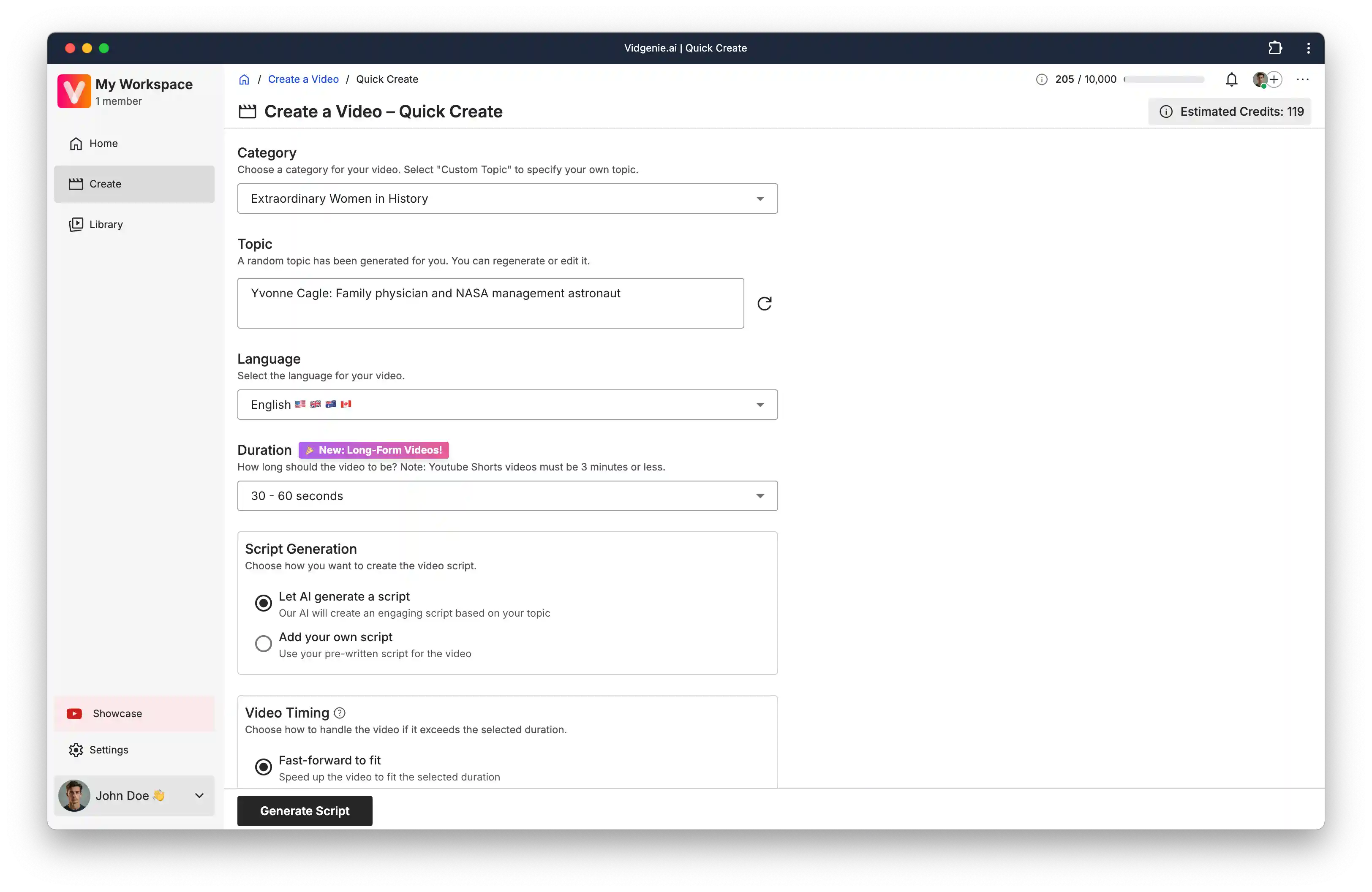
With your settings in place, you have two options:
Click "Generate Script" to create your narrative
Review and edit the script if needed
Click "Generate Scenes" to create visuals
Finally, click "Generate Video" to complete the process
Click "Generate Script" to create your narrative
Click "Generate Full Video" to complete the entire video generation process in one step.
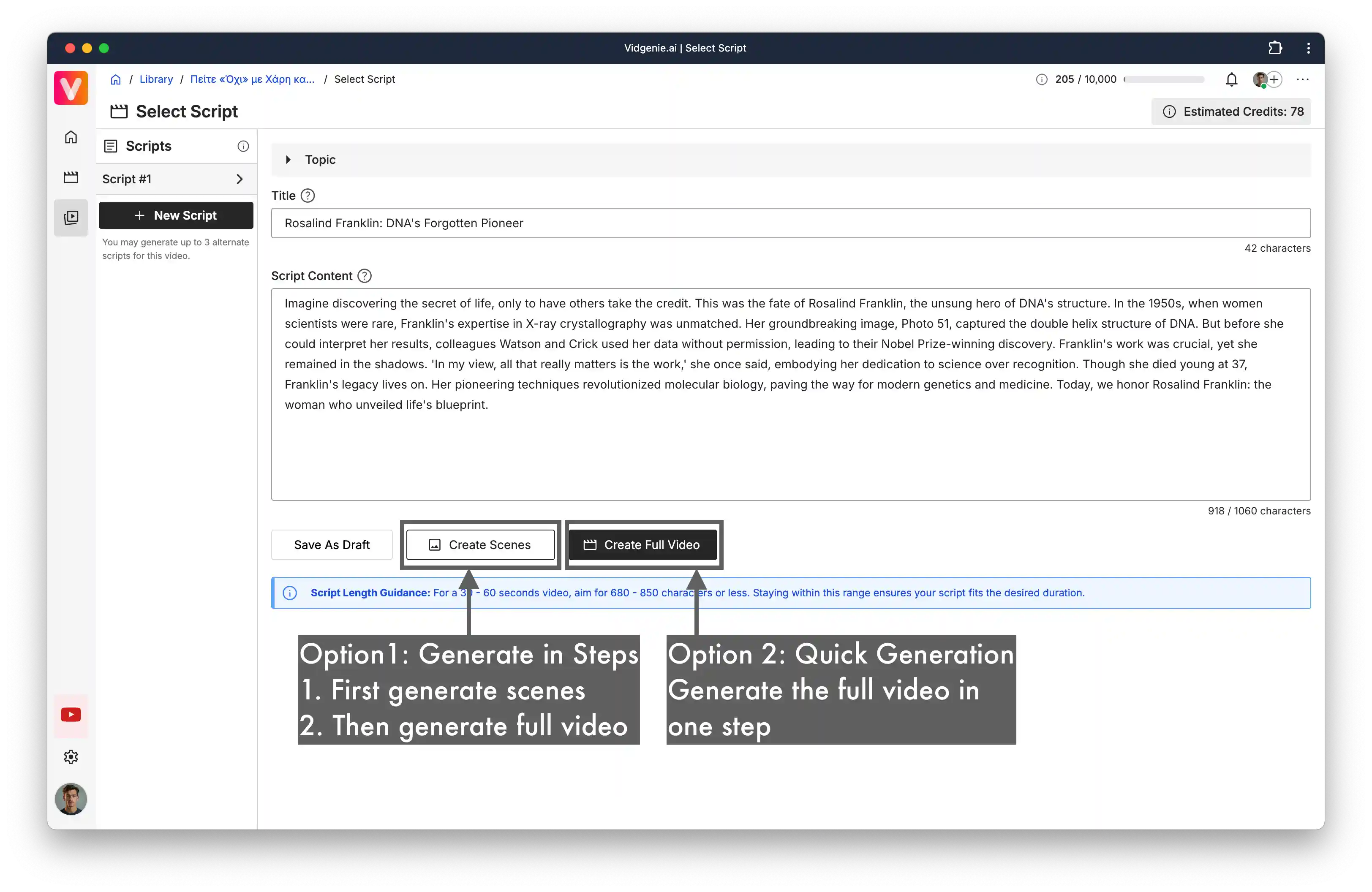
Once generation is complete, preview your video. Happy with the result? Simply click "Download" to save it. Need to make changes? Use the "Edit" button to adjust any aspect of your video.
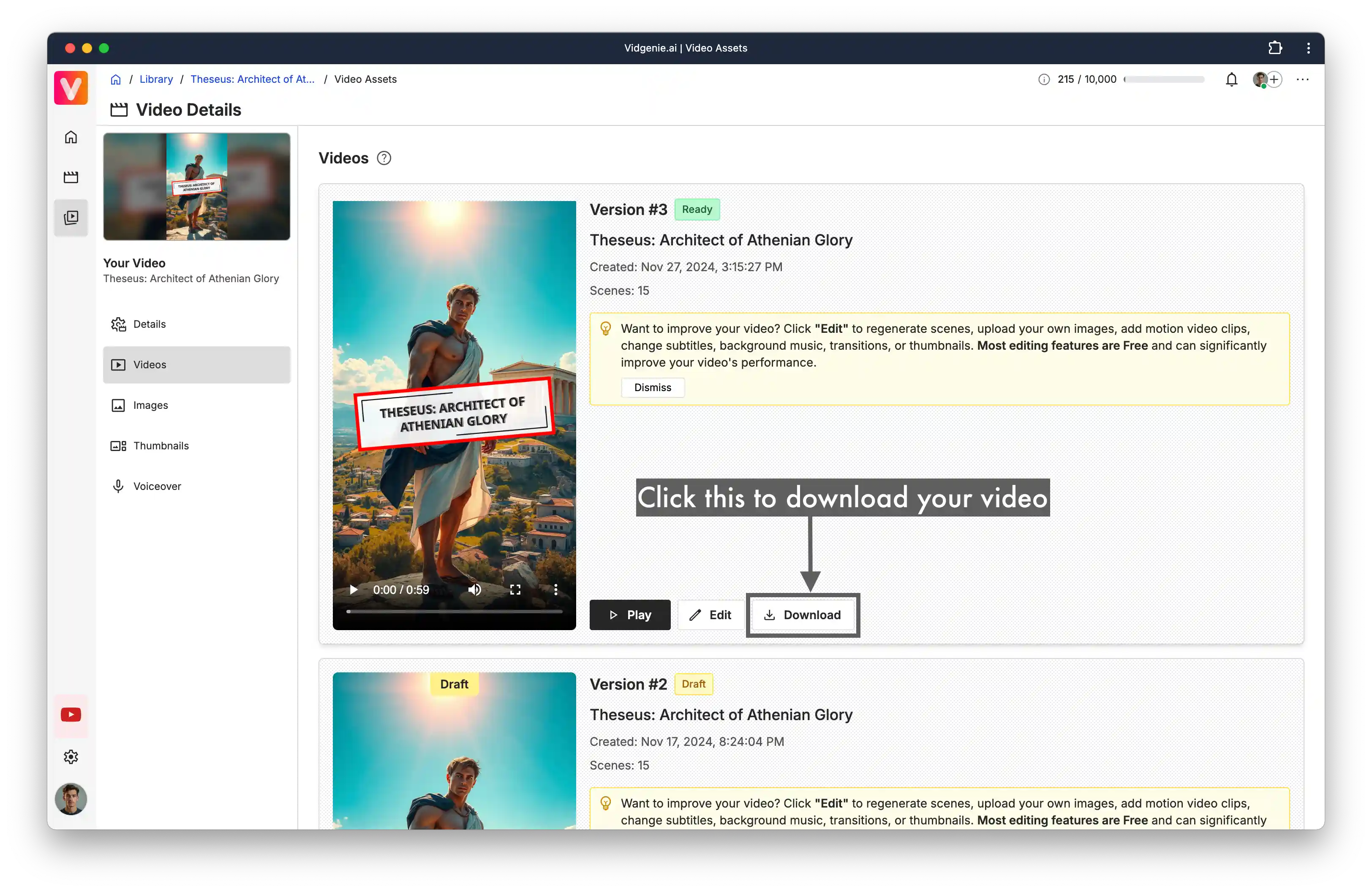
Start with a shorter video (1-2 minutes) for your first creation
Use AI-generated scripts to understand what works best
Preview your video before downloading
Once you've created your first video, explore:
Advanced Setup options for full customization
Different AI models and artistic styles to understand what works best for your needs
Our video tutorials for pro techniques
Need help? Check out the other articles in our Help Center or contact our support team.