Navigate to your AI character's page and click the "Create Clips" button in the top navigation or sidebar. Our video generation interface provides an intuitive workspace with generation controls on the left and a preview area on the right.
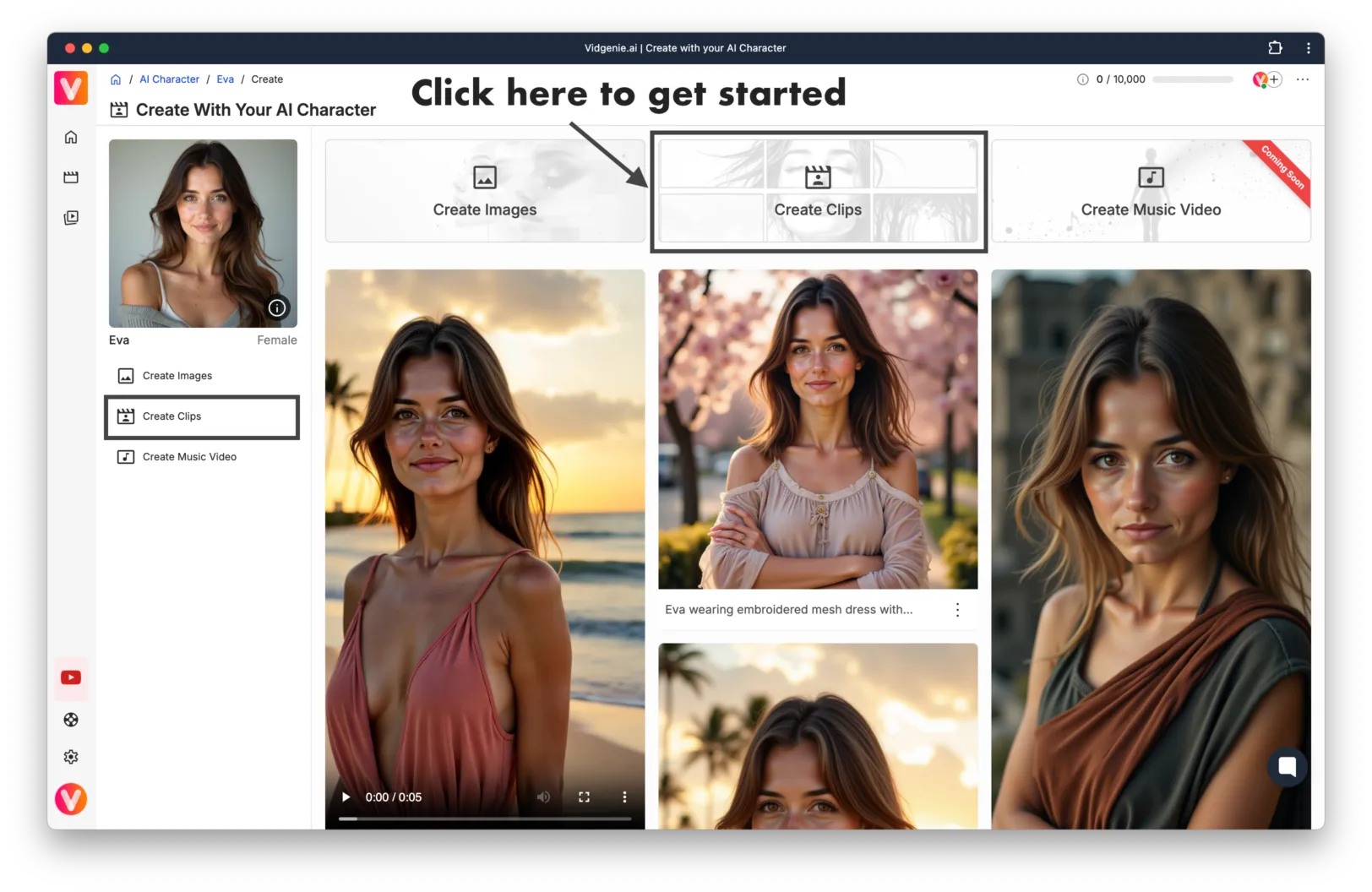
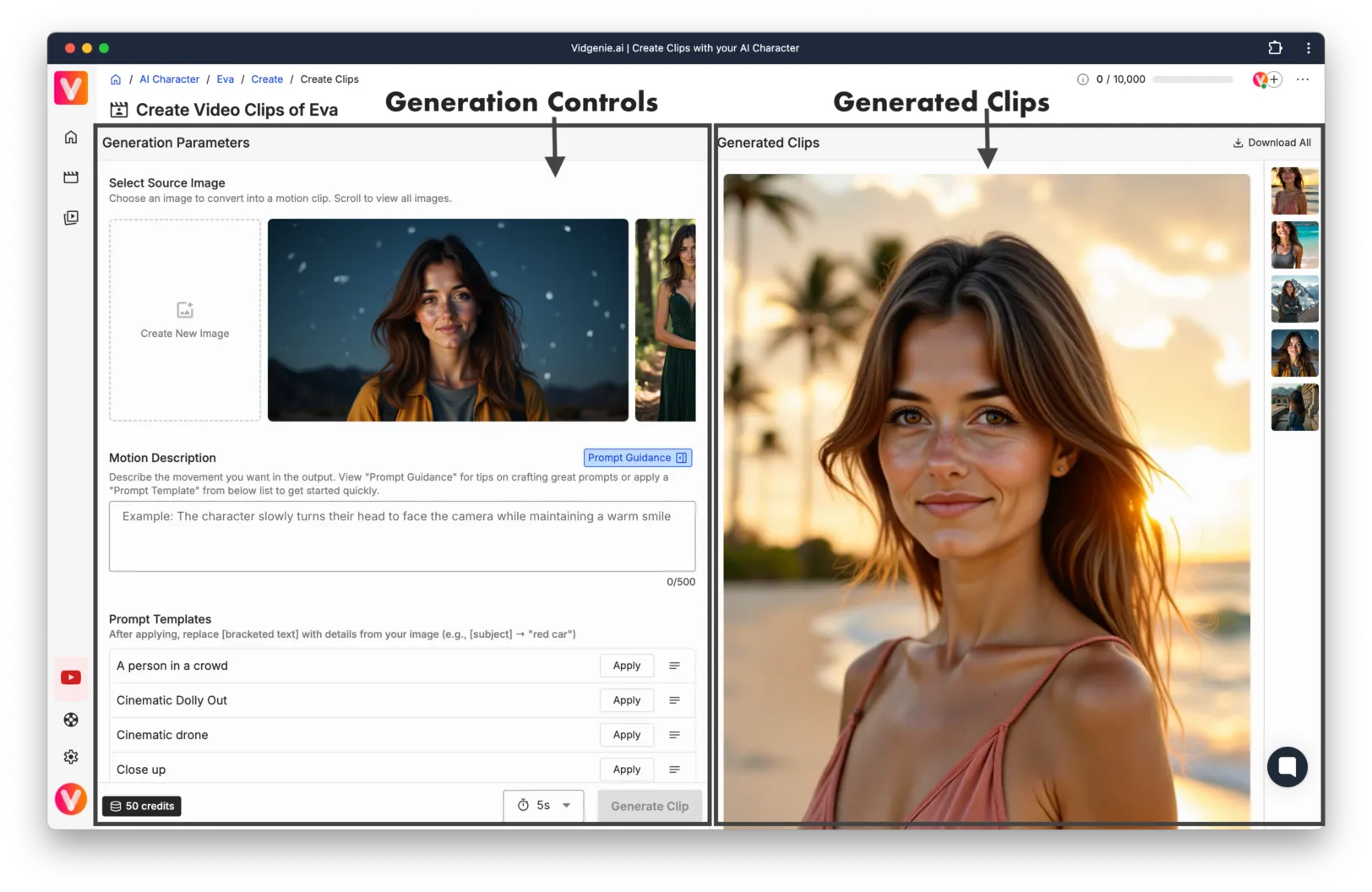
Begin by choosing a high-quality image of your character from your generated collection. These appear in a horizontally scrolling gallery at the top of the interface.
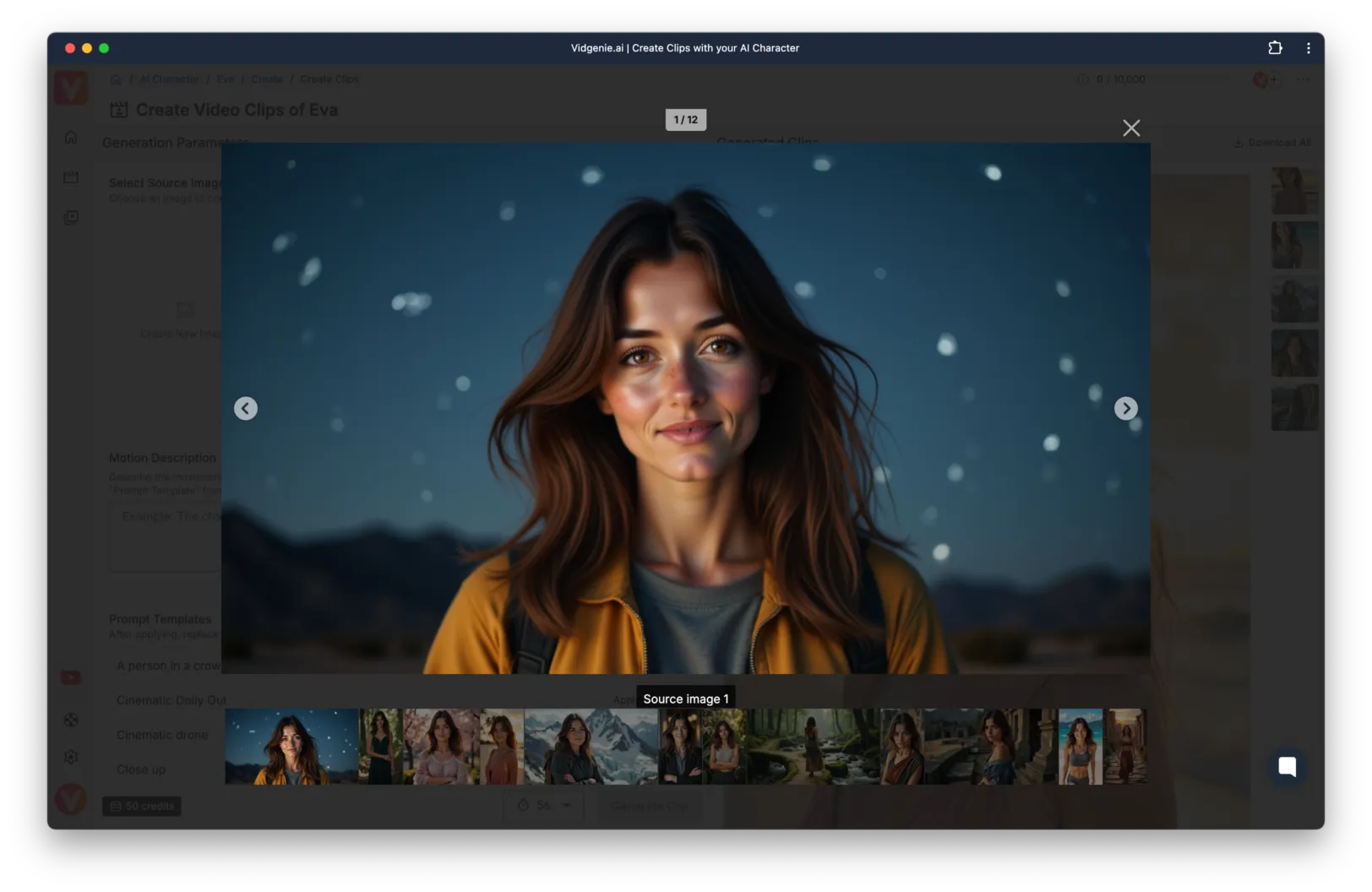
The motion description is key to creating natural, engaging clips. Your description should focus on the movement you want to achieve, rather than describing the scene itself.
Example of an Effective Motion Description:
The character slowly turns their head to face the camera while maintaining a warm smile
Use clear, simple language
Focus on single, defined movements
Describe the motion from start to finish
Use descriptive terms instead of names (e.g., "the woman" vs "Sarah")
Choose between two clip lengths:
5 seconds: Ideal for quick expressions and simple movements
10 seconds: Better for more complex motions and transitions
Select your source image
Write your motion description
Choose clip duration
Click "Generate Clip"
Review parameters in the confirmation dialog
Confirm to begin generation
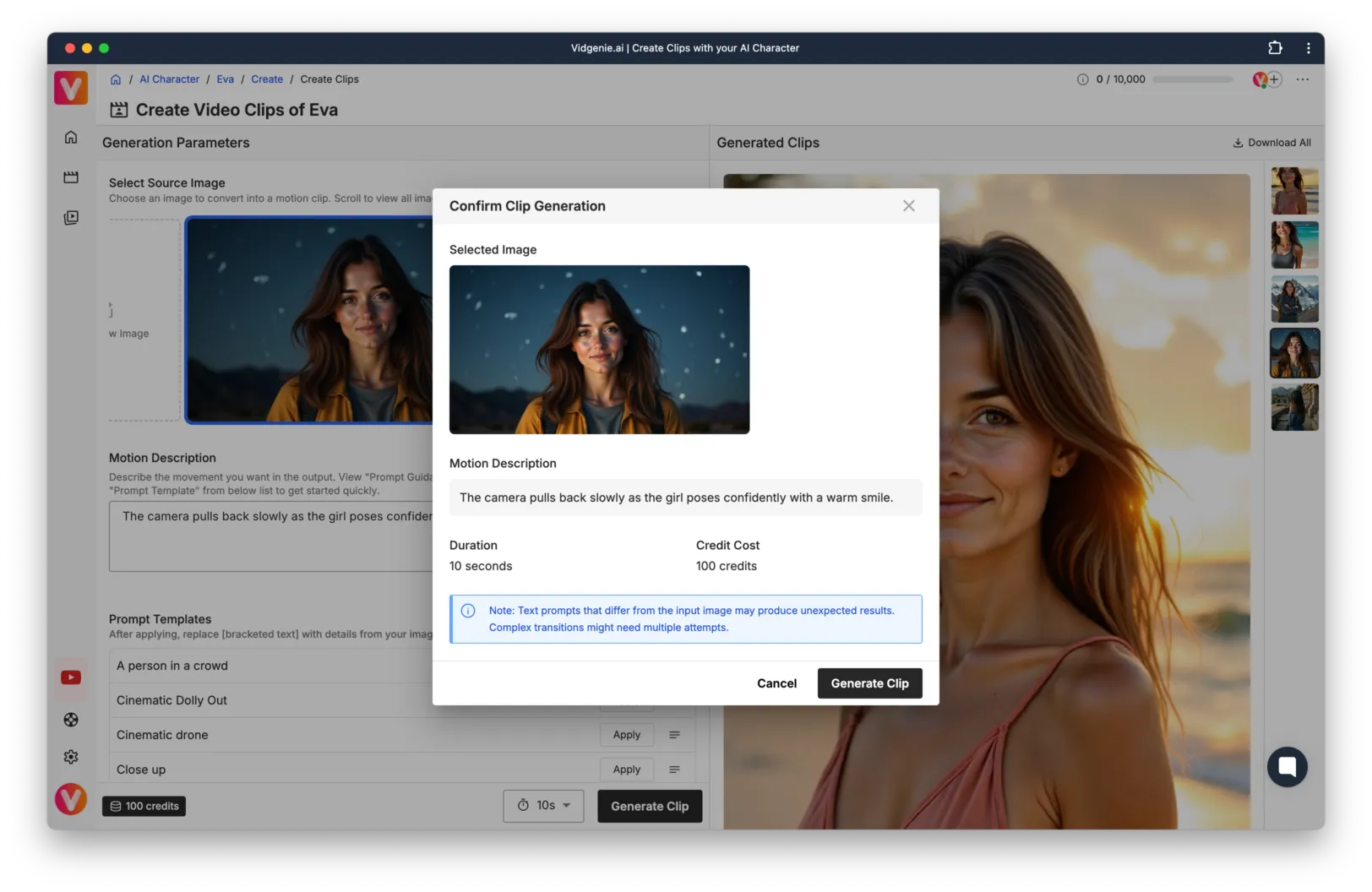
Generation typically takes 60-90 seconds per clip.
We provide a variety of pre-tested prompt templates to help you achieve specific effects. Click the notes icon to view template details and click "Apply Preset" to use them.
Close-up Crane Up
The camera raises into the air and tilts down revealing a high angle shot of [subject and subject details]
Dynamic motion
Dynamic motion, dynamic blur, 30x speed, unsharp edges.
Establishing Wide
Extreme wide angle establishing shot: [subject] in vast [scene].
Handheld shot
Handheld tracking shot, following a [subject] in a [place].
Start Simple
Begin with basic movements
Master head turns and expressions before complex actions
Use shorter durations for initial attempts
Maintain Consistency
Ensure motion descriptions match the source image
Keep movements natural and physically possible
Consider your character's starting pose
Optimize Results
Generate multiple variations
Save successful prompts
Use templates as learning tools
Current AI video technology has some constraints:
Complex motions may not render perfectly
Dramatic pose changes might cause distortions
Multiple generations may be needed for desired results
Scene transitions should align with source image
Access your generated clips in several ways:
Individual download buttons below each clip
"Download All" button for batch downloading (as ZIP)
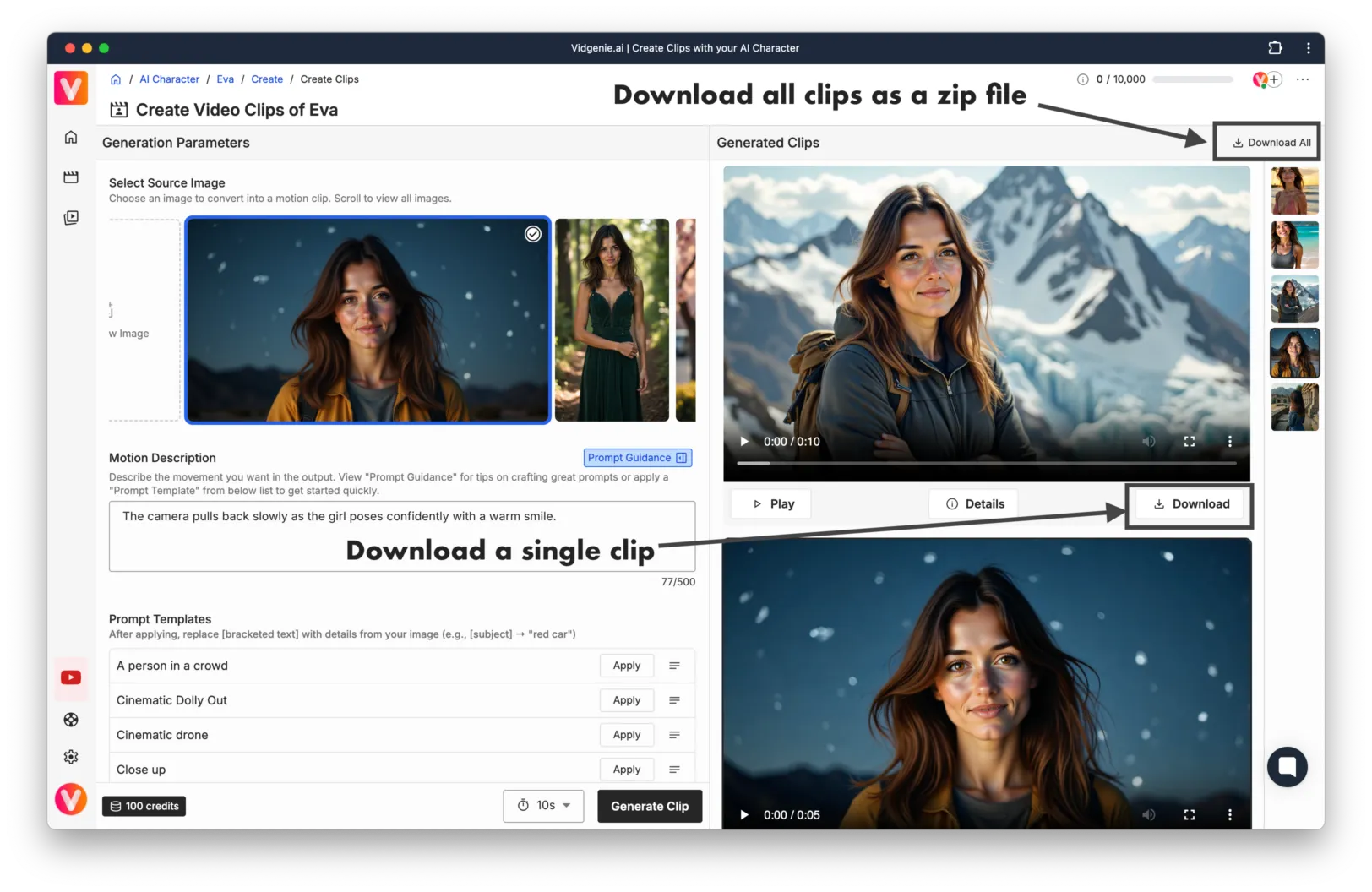
We maintain strict content standards to ensure a safe, professional environment:
Review our complete Content Policy Guidelines for detailed information.
Note: Attempts to generate prohibited content may result in:
Generation failure
Credit consumption without refund
Possible account restrictions
If your clips aren't meeting expectations:
Simplify your motion description
Ensure source image quality
Try multiple generations
Consider alternative templates
Ready to create your first video clip? Start with a simple camera movement (e.g, handheld camera movement) and familiarize yourself with the process. As you gain confidence, experiment with more complex movements and longer durations.
---
Need assistance? Contact our support team at support@vidgenie.ai